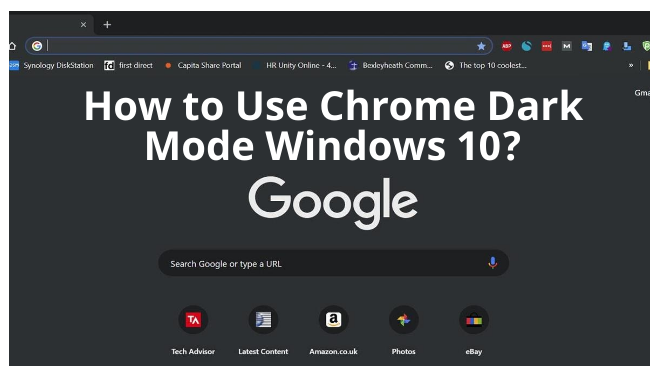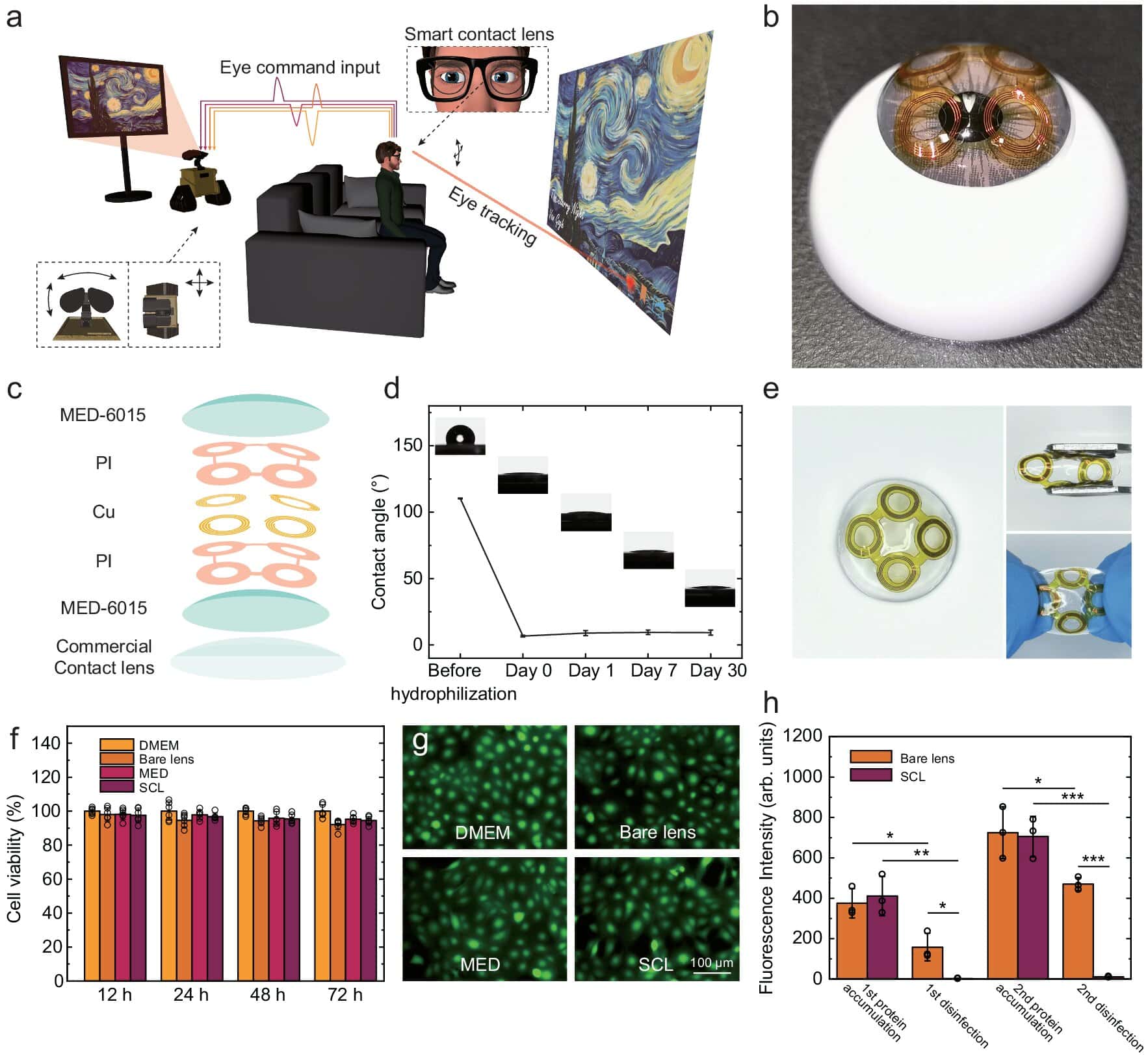With over 1 billion users, it is safe to say that Google Chrome is one of the most popular web browsers out there. While Google always pours updates on it from time to time, they have added a Dark Mode this time. The Dark Mode or Dark Theme (like some apps refer to it as), is a very in-thing nowadays. This is because it not only looks cool but is also a lot less stressful to look at. So, it is great that Chrome also gets this feature now!
What is the Dark Mode?
The Dark Mode has been gaining popularity, especially among mobile users. It is a stylish dark theme where the background, which is usually bright white, is actually dark grey or black in colour. This looks very stylish as the colour black is always associated with style and sophistication. Dark mode can be enabled or disabled pretty easily.
Advantages of Dark Mode
There are several advantages of the Dark Mode that extend beyond mere cosmetics. Let’s look at its benefits:
Less Strain on eyes: The majority of apps and interfaces have a bright white background by default. This causes almost all of the pixels on the screen to glow with full intensity, thus, hurting your eyes. In Dark Mode, a major portion of the screen is dark in colour and only the text and graphics are coloured. This causes less strain on the eyes.
Reduced Flickering: Darker backgrounds tend to flicker a lot less than brighter and whiter backgrounds. This provides a smoother visual experience.
Good for people with Photophobia: Photophobia is a condition in which the light sensitivity of the eyes is way above normal. Dark Mode is helpful for people with Photophobia as bright themes are unsuitable for their eyes.
Low Blue Light emission: White backgrounds and themes usually emit a lot of harmful blue light. A film protector is used on screen to filter them out. Dark Mode causes the screen to emit minimal blue light and is healthier for the eyes. It also, arguably, improves sleep.
Power Saving: As mentioned earlier, dark themes ensure that pixels glow with minimal intensity. Therefore, less power is consumed and devices can save battery life. This effect is kind of similar to when you lower the screen’s brightness.
5 Methods to Enable Dark Mode in Chrome on Windows 10
Although Google has promised to roll out the dark theme for most devices, it is limited to a small circle of Chrome M74 users as of now. But if you don’t have the patience to wait for Google’s next update, you can have the dark mode now with some easy workarounds.
There are 5 different methods by which you can enable Dark Mode in Chrome if you are running Windows 10.
1. Open A New Incognito Window
The first method involves opening an Incognito Window. An Incognito window is generally used for privacy reasons as it does not store browsing history. An incognito window in Chrome, always opens in the Dark Mode. While this is a quick and easy method, it does not save your browsing history. It is also difficult to open external links with apps as you wouldn’t be logged into your Google account in an incognito window.
To start an incognito window, press Shift+CTRL+N. Alternatively, click on the three dot menu at the top right corner and select New Incognito Window from the drop-down menu.
2. Enable System Level Dark Mode
Another way to force Chrome into Dark Mode would be to change the setting at the system level. This forces the User Interface of most apps to go into the dark mode. To change this setting on Windows 10, you need to perform the following steps:
Step 1: Open the start menu by clicking on the windows logo. Navigate to Settings and then to Personalization.
Step 2: In the Personalization window, look for Colours in the left pane. Open it.
Step 3: Look for Choose Your Colour. In the drop-down menu, select Dark.
This setting should force chrome into Dark Mode. One drawback of this method is that most other apps may also be forced into dark mode.
3. Add a Dark Theme
If you don’t prefer all your apps going into dark mode, then you can download and install 3rd party dark themes for Chrome. To do this, you have to head over to the Chrome Web store. Do the following:
Step 1: Click on the three dot menu at the top-right.
Step 2: In the drop-down menu, select Settings.
Step 3: In the settings tab, look for Appearance in the left pane. Here you should see the currently selected theme under Themes option.
Step 4: Click on the Themes option to open the Chrome web-store in a new tab.
Step 5: In the search bar, type “Dark Mode” or “dark Theme”. Choose a theme from the results and click on it.
Step 6. The theme window opens up. Click on Add to Chrome.
Step 7. Click on Add Extension in the following prompt to add the theme.
Step 8. Select the newly installed theme from the puzzle shaped Extension menu on the right of the search bar of chrome.
4. Use Chrome Extensions
Chrome extensions like Dark Reader, also provide the Dark Mode. To install extensions, you will also need to head over to the Chrome Web Store. Perform the following steps:
Step 1. Click the three dot menu and go to Settings.
Step 2. At the bottom of the left pane you should find Extensions.
Step 3. In the Extensions tab, click on the three-line menu at the top left corner. Open Chrome Web Store at the bottom.
Step 4. On the left pane of the new tab, select the filter “Extension” and category as “Accessibility”.
Step 5: You can either search for “Dark Reader” or any other dark mode extension and install it by Clicking on Add to Chrome and Add extension on the following prompt.
5. Enable Force Dark Mode Flag
You can also force a dark mode without any third party themes or extensions. Do the following to achieve this:
Step 1. Type “chrome://flags/” in the address bar of Chrome.
Step 2. IN the search bar of the tab, type “Dark” and look for an option called Force Dark Mode for Web Contents. Turn it on by selecting Enabled.
Conclusion
It is highly advised that you use the Dark Mode, especially when the ambient light is low. This not only causes lower power consumption but also saves your eyes from harmful blue light to some extent. Dark Mode is also good for your screen as it gets less heated with the same usage time. However, dark mode may not do so well when the text is too small or the ambient light is very bright. Otherwise, it is a great feature to have.